News from Microsoft Teams: Updates for Optimal Communication
Since the onset of the corona crisis, video conferencing has become a viable substitute for professional meetings and meetings. Microsoft Teams had a lot to make up for in terms of functionality and convenience compared to leading video conferencing solutions. However, the frequent updates in recent months mean that Microsoft is now in a really good position with its team meetings. The following lines describe the major new features that have been added in recent months.
Reactions
Attendees can now show their agreement in a meeting spontaneously and without further words. All they need to do is click on the smiley symbol with their hand to the right of “View Conversations”. The icons to the left of the open hand are actually self-explanatory and are briefly animated when pressed directly above the profile or webcam image of the responding person.
The open hand on the far right continues to be used as a “hand raise” and signals a word message that is visibly assigned to the respective user.
If the reactions are considered inappropriate for a particular meeting, it is possible to disable them via the “Meeting Options” for all participants.
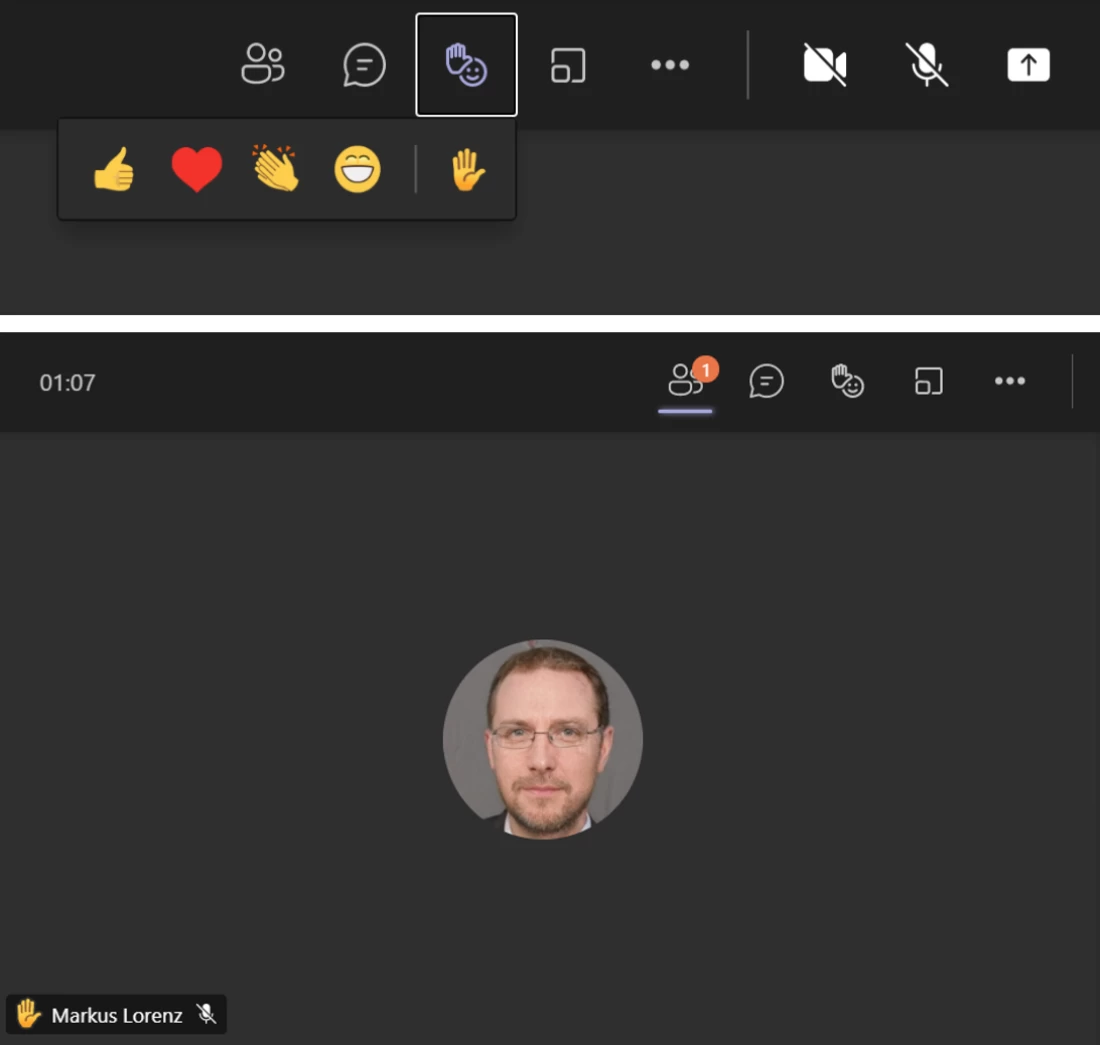
New scenes with “Together Mode”
In a meeting, the profile and webcam images are displayed separately with the help of tiles. With the help of “together mode”, the moving webcam images can also be displayed together in a virtual space. Microsoft has provided a good range of sober to imaginative background scenarios. Depending on the webcam image being transmitted, the persons depicted are not always perfectly mounted into the virtual space, although this does have a certain charm.
The function itself can be found in an active meeting under “Further actions”. Please note the minimum number of participants required, as well as the possibility that not only the organizer can change the background image in the ongoing meeting.
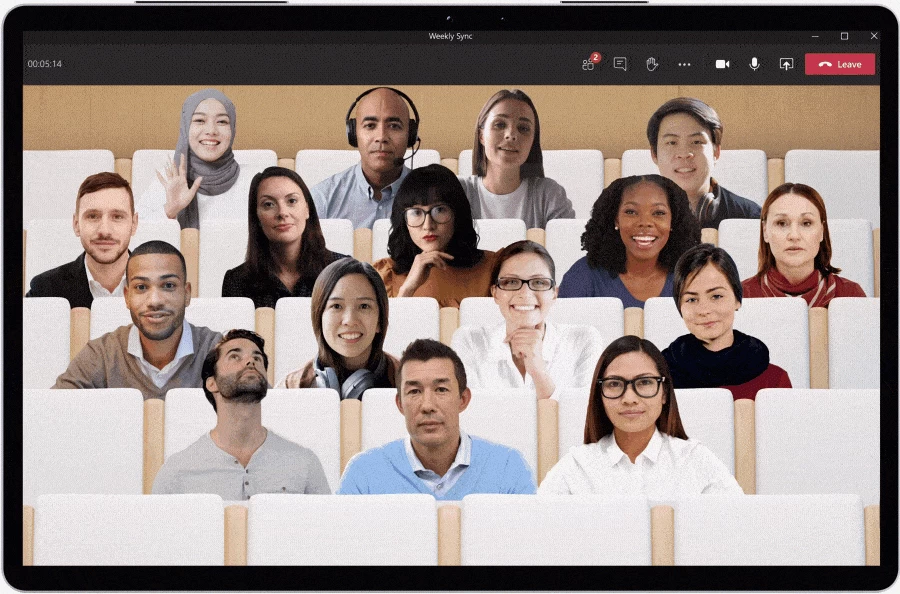
Breakout rooms
Last year, we eagerly awaited the opportunity known from the team competition to assign participants in groups and different virtual rooms.
At the beginning of this year, the time came: In an ongoing meeting, the function “Group rooms” can be called up via the button of the same name to the right of “Reactions”. Subsequently, the organizer defines how many rooms are needed and whether the participants are to be distributed automatically or manually. A total of up to 50 rooms can be used and named differently.
The flexibility is quite high: rooms can be renamed, created or deleted at any time. It is also possible to add and regroup people afterwards.
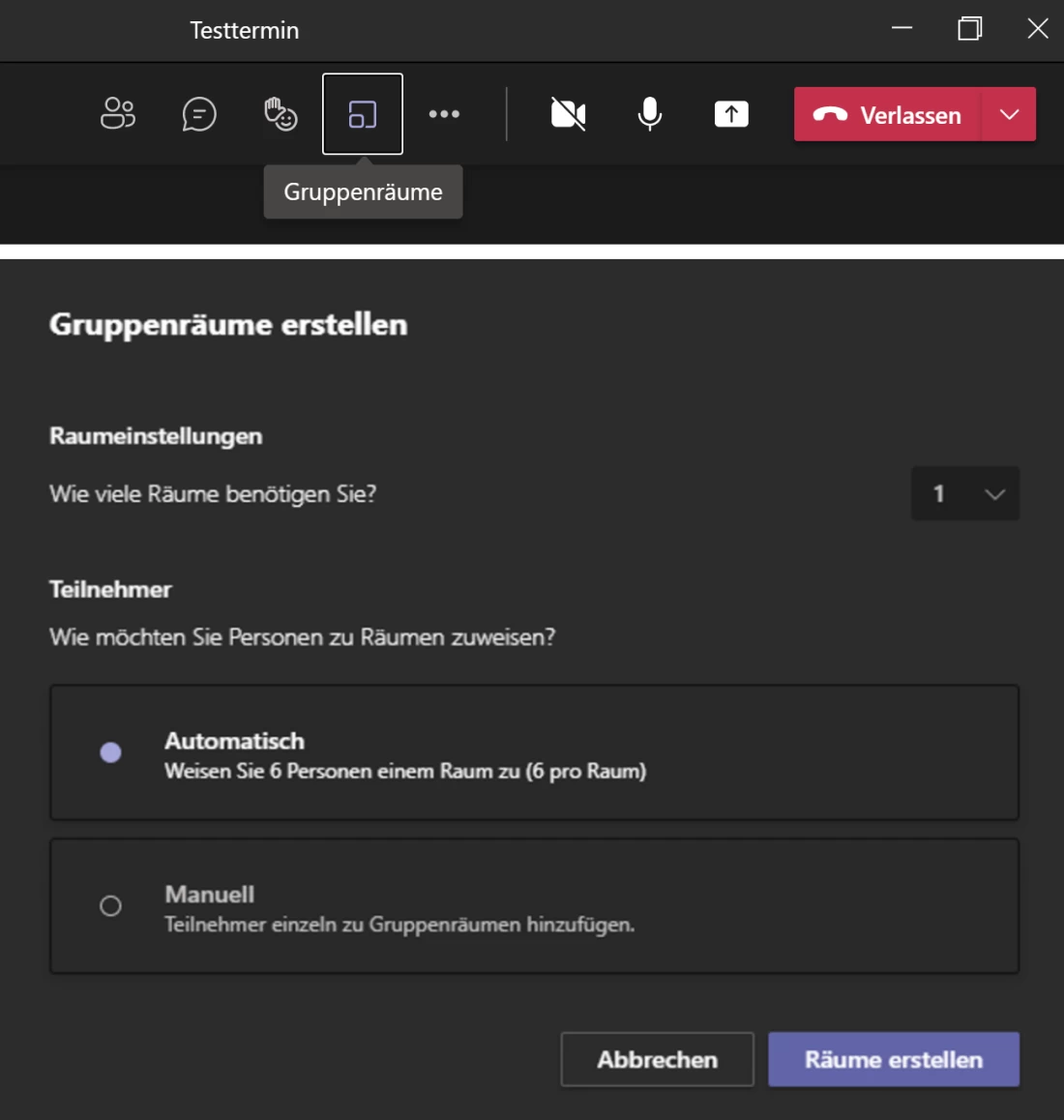
After starting the group room function, the organizer can also visit the individual rooms or send text messages (so-called “announcements”) to all rooms at the same time. In addition, he/she can use a setting to prevent the users from returning to the main meeting on their own or from bringing the participants back to the main meeting at any time. When all group rooms are closed, all participants can be brought back to the main meeting.
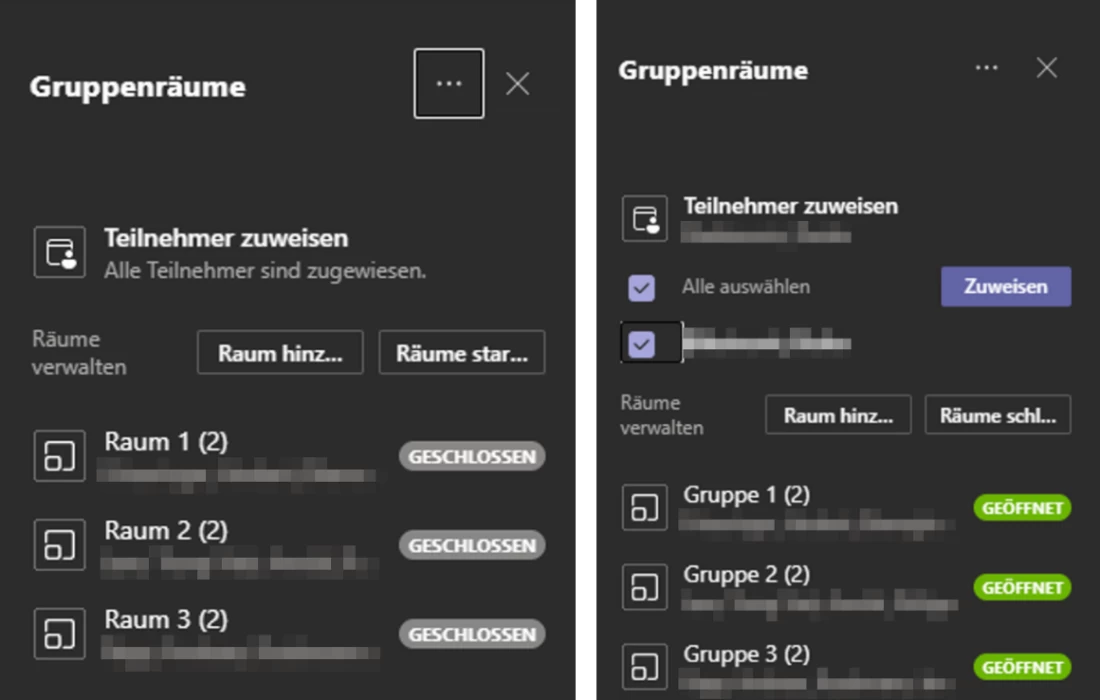
As in a regular meeting, each room is given its own meeting chat, which can also be viewed after the meeting, for example to access files created and stored there. However, only the organizer can see all rooms, and the participants can only see the assigned room and the main meeting. Also important to know: The rooms of a completed group room session cannot be used again for another meeting.
Finally, the new group rooms have been quite successful for Microsoft’s first project. However, the handling is not necessarily intuitive and there is also a drawback that the group rooms cannot be prepared. Therefore, it makes sense to test the functions in a small group before moving into a live situation with a larger number of participants as an organizer.
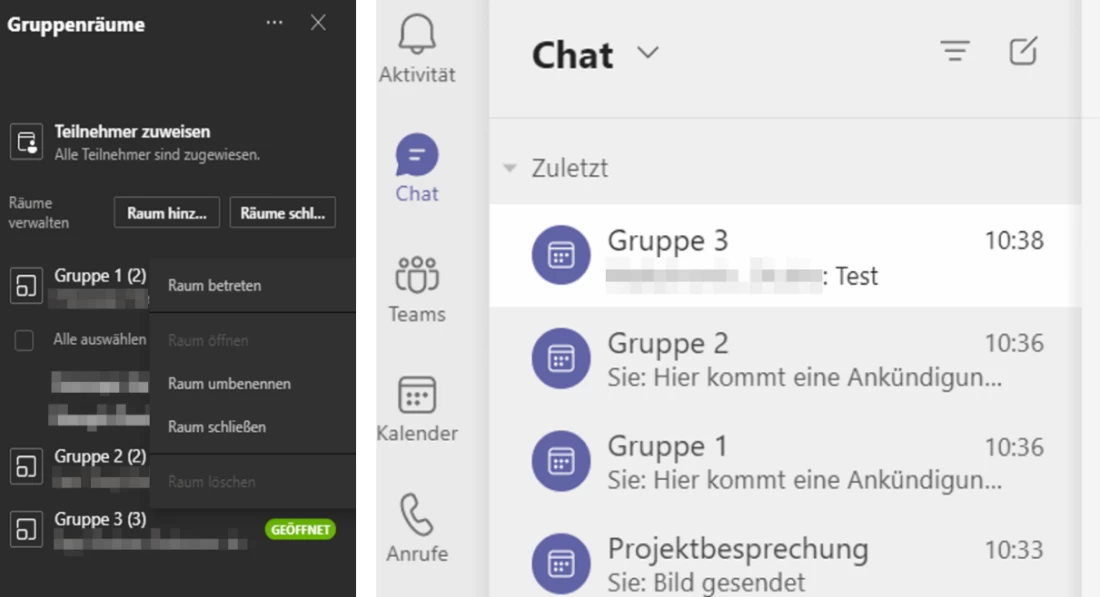
Five minutes remaining
Small but nice: Users are now automatically informed that the scheduled meeting time ends in a few minutes. And don’t worry: this is just a hint, the meeting can run over the scheduled time and doesn’t end automatically.

Audio and video settings in a new look
Even before joining a meeting, all essential video and audio parameters can now be set, and not only in the meeting itself. The background image chosen is mirror-inverted, while the other participants see it around correctly.
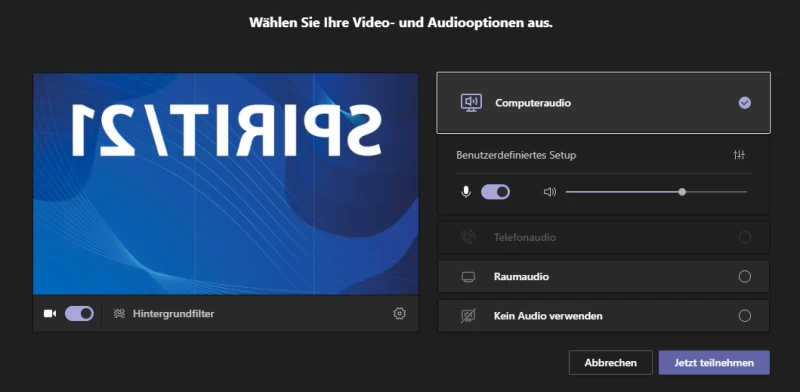
Adding apps to meetings
Apps can now be added to a meeting. To do this, the attendee enters the meeting chat and clicks on the three items below the chat entry. Afterwards, stream videos or forms, for example, can be integrated into the meeting and viewed in the meeting chat at the end of the meeting.
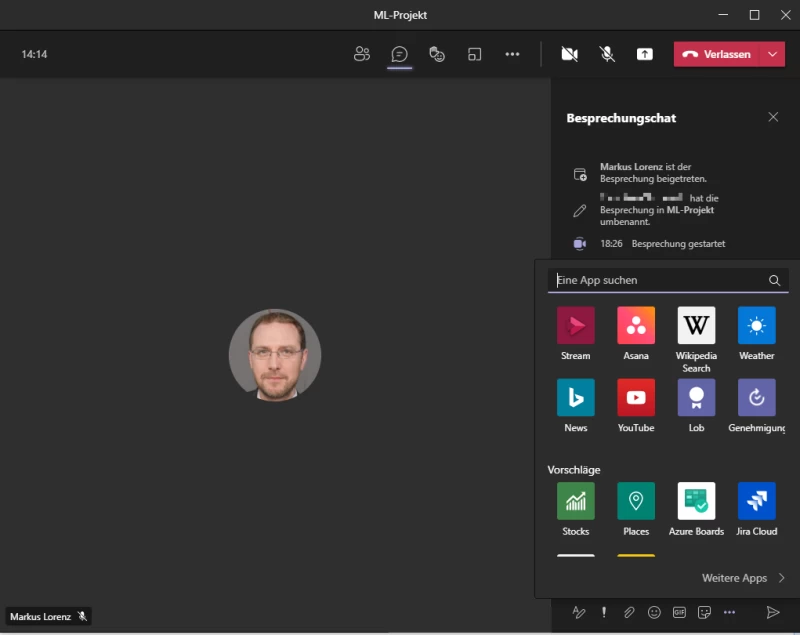
Mehr erfahren

Working perfectly with Microsoft Teams – one of the ways to achieve this is by tailoring it to your individual needs.

Microsoft Teams is now widely and regularly used for collaboration in many companies. We provide information on what’s new in this powerful tool and how best to use it.

In recent months, Microsoft has also made substantial progress on the subject of “team collaboration” in its Tool Teams.
Team SPIRIT/21
E-Mail: info@spirit21.com
The SPIRIT/21 team will be happy to advise you on all aspects of your IT tasks, from consulting and implementation to the operation of individual services and complete IT infrastructures. We deliver solutions that work. We look forward to hearing from you.

