News from Microsoft Teams: updates for custom setup
Teams can be set up individually by each user. This is clearly visible, for example, in the Teams user interface when displaying and positioning teams and channels. Less visible, but at least as relevant, are the personal settings that are hidden behind a mouse click on your own profile picture. A lot has happened in this area in recent months at Microsoft. Here are some important and interesting updates:
Set status duration
In the meantime, you can set your own status manually for a certain duration. Either over predefined times (1 hour, 1 day, etc.) or over a very individual period of time. In connection with this, the additional option “Set status message” is also helpful, where an individual text including @-references is entered. This status is then displayed temporarily in the profile map and, if desired, as soon as someone wants to contact the person in a chat.
Set offline status
In this context, it is also worth mentioning the relatively new status option, in which the user pretends to be “offline” in teams, even though he is currently actively using teams. Thus, the user appears only “offline” and works in teams (hopefully) undisturbed.
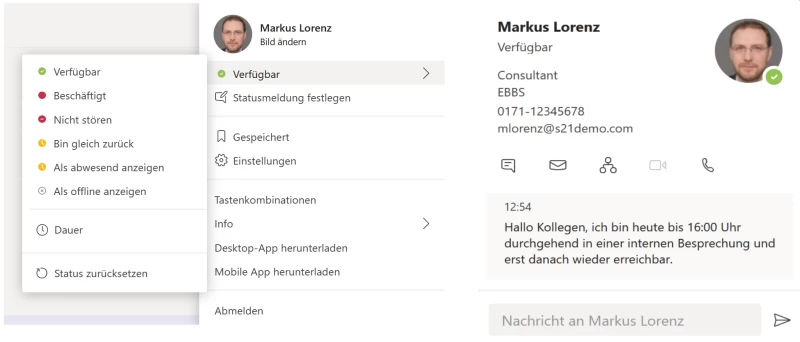
Simplified notification settings
With the setting of individual notifications in Microsoft teams, the type and number of notifications can be controlled individually to the user. The menu, which can be accessed via the profile picture under Settings/Notifications, is now much clearer. This is a good reason to take a closer look at these sometimes very nerve-sparing settings.
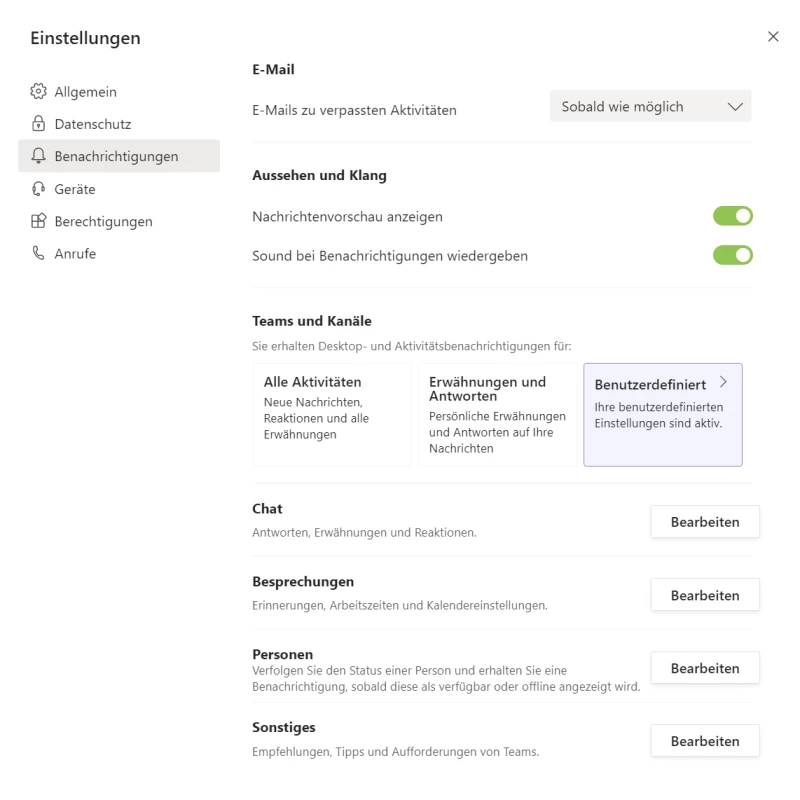
There is also a useful button to control whether or not the initial text of a new message is displayed in the recipient’s banner notifications.

Industry-based team templates
Also of interest for setting up teams are the relatively new “sector-based team templates”, which were presented in the last quarter of last year. They support the (uniform) structuring of teams by providing the user with so-called templates when creating a new team. These templates are geared to industries or specific business situations and contain predefined channels, tabs and apps.
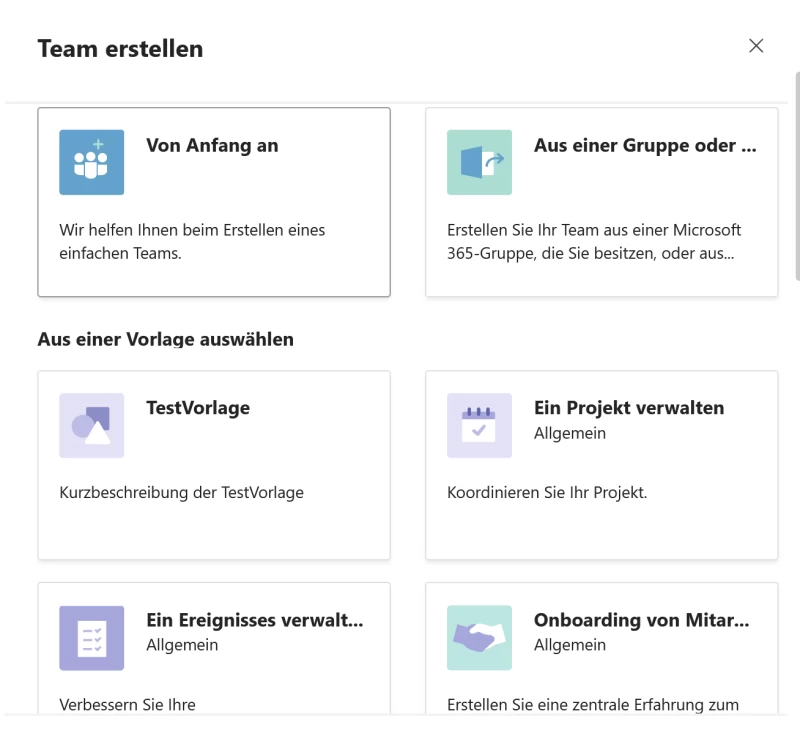
However, it is questionable whether these are always appropriate for your own company. It therefore seems more exciting to adapt such team templates to your own company and make them available in a uniform way. This option is available in the Microsoft Teams Admin Center (see illustration). Ask your responsible team administrator about it.
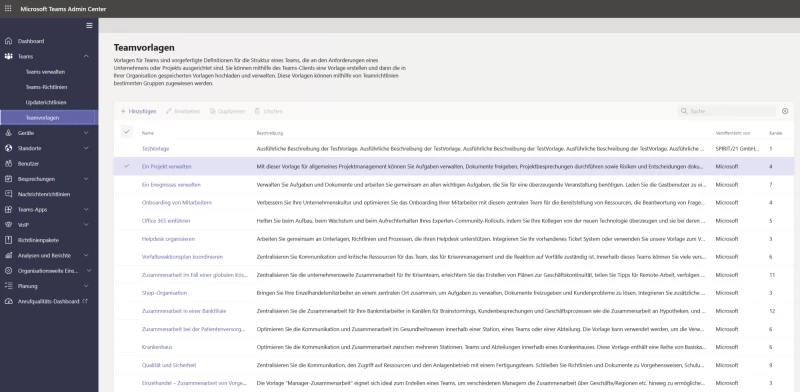
Maximum number of teams
The total number of teams as well as their usage intensity can also be monitored by the administrators in the above-mentioned Teams Admin Center. Seriously, they no longer have to worry about a possible team upper limit. This is now 500,000 within a client and can even be expanded upon request from Microsoft.
Mehr erfahren

Also in the area of communication Microsoft Teams has changed a lot in recent months - we think it has improved. We show here what features it is!

In recent months, Microsoft has also made substantial progress on the subject of “team collaboration” in its Tool Teams.

Microsoft Teams is now widely and regularly used for collaboration in many companies. We provide information on what’s new in this powerful tool and how best to use it.
Team SPIRIT/21
E-Mail: info@spirit21.com
The SPIRIT/21 team will be happy to advise you on all aspects of your IT tasks, from consulting and implementation to the operation of individual services and complete IT infrastructures. We deliver solutions that work. We look forward to hearing from you.

